AS OF VERSION 9.10 THE ADAPTER WORKS ON A 'PLUG AND PLAY' BASIS.
NOW WORKING FOR 9.04
I have done this successfully on numerous installations on numerous machines. So here is how it works:
Step 1 - Gathering the Drivers
This code will gather and unzip the required files into your /home/your_user_name/ directory.
Code:
wget http://wireless.kernel.org/download/compat-wireless-2.6/compat-wireless-2.6.tar.bz2
tar -xvjf compat-wireless-2.6.tar.bz2
Step 2 - Installing the drivers
Code:
sudo apt-get -y install build-essential debian-keyring g++-multilib g++-4.3-multilib gcc-4.3-doc libstdc++6-4.3-dbg libstdc++6-4.3-doc diff-doc lib64stdc++6-4.3-dbg lib64mudflap0
cd compat-wireless-yyyy-mm-dd
make
sudo make install
sudo make unload
sudo modprobe rtl8187
Replace with todays date in the same format
Enter Your Password on prompt after a blue line
Step 3 - Add the rtl8187 module to /etc/modules
Code:
gksudo gedit /etc/modules
Add rtl8187 at the end of the list
Step 4 - Setup the connection
Click on the network icon in the system tray to show the connections. Click on "Connect to Hidden Wireless Network..." and simply:
- Find your notes from when you had the router installed
- In the top box type in what you named your router (case sensitive)
- Then select from the drop down box what type of encryption your router has
- Now enter your router password (again case sensitive)
Click on connect and you should be away
Step 5 - Using your connection
It may be necessary for some to repeat Step 4.
When you use your USB adapter,
for best connection have your wireless adapter inserted before switching on your computer.
Always connect to your router with the connect to hidden wireless network option and avoid using the Auto version as this is more likely to drop-out.
To test your connection at any time:
Type the following into terminal
Code:
ping -c1 google.com
If the output is unknown host: google.com then you have no connection. If the output shows an amount of time taken to connect with google.com then you have a connection.
For additional Ubuntu Support see my new help site - helpbuntu.mstrutt.co.uk - Happy surfing!




 Adv Reply
Adv Reply

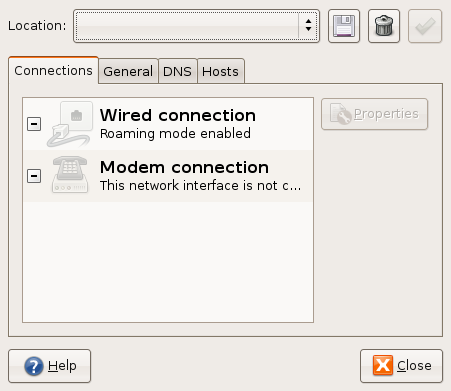


Bookmarks