This Tutorial is outdated for Intrepid (8.10) and later: see https://help.ubuntu.com/community/SynapticsTouchpad
Purpose: For many of us, our laptop touchpads get in the way of our typing quite often and can actually cause us to highlight or minimize things we didn't intend. So, this will help to alleviate that by making a small delay in the response of the touchpad after typing.
NOTE: Please read this guide entirely before attempting to do it. There is a section where you must restart X and thus close down your internet browser. The best way to do this would be to print this guide! I hope this works as well for you as it has for me!
Procedure:
1. Turn on SHMCONFIG
A. Open a Terminal. Applications -> Accessories -> Terminal
B. Type sudo cp /etc/X11/xorg.conf /etc/X11/xorg.conf_synbackup
C. Type gksudo gedit /etc/X11/xorg.conf Enter your password if it prompts you.
Note: The second command in the picture is typed wrong. Please see C.
D. Search for a section that looks like this:
Section "InputDevice"E. Add a line above the End Section line and put this into it:
Identifier "Synaptics Touchpad"
...
End Section
Option "SHMConfig" "on"
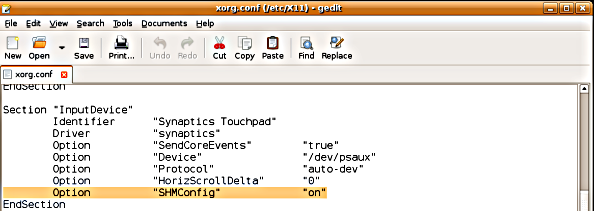
F. Save the file and close gedit and the terminal window
G. Write these commands down just in case this screws up your window system: sudo cp /etc/X11/xorg.conf_synbackup /etc/X11/xorg.conf and sudo killall gdm and sudo gdm
H. This next step will restart your window system, so save any work and close any open applications. Press: Ctrl-Alt-Backspace. This should take you back to your login screen. If it does not, press Ctrl-Alt-F1 and login at the terminal window. After logging in, type the commands that you wrote down from step F in order hitting return after each command.
I. If your login screen came up the first time, continue on to part 2, if not, look over waht you did carefully and see if you can spot any mistakes.
2. Add the Startup Command
A. Open the sessions manager: System -> Preferences -> Sessions
B. Click the far right tab labeled Startup Programs
C. Click the Add button
D. Type in the following: syndaemon -i 1 -d
E. Hit ok then hit close
Congratualations, you are done! Note that this will not take effect until Gnome is restarted or you type the command from 2D in a terminal window. You can restart Gnome with the Ctrl-Alt-Backspace trick (make sure to save everything first!) or you can open a terminal by going to Applications -> Accessories -> Terminal.
If you have any questions, comments, or concerns, feel free to contact me through this board, or more easily through email or AIM.




 Adv Reply
Adv Reply




Bookmarks