
Originally Posted by
Borunco

Thank you, sector11 for explaining that. although when I was trying to do the ~/conky/conkymain I was not getting a file in file manager with the conkymain name. I have a working conky now on my desktop and it's coming on at start, thanks to you guys help. I will try again on my net-book this week and see if all goes well, but for sure it is a great learning experience, and it's AWESOME to have people like you that know what to do and are willing to help us noobs.
Thank you
borunco

I'm a noob about many things Linux. But I was taught about conky by some patient people that stuck with me through thick and thin even thought I asked the same question a couple of times. Now I help because I know the frustration of trying and the "WHY DOESN'T THIS WORK FOR ME! Grrrrrrrrr!!!"
"conky" is a program, it uses a normal "text file" to get it's output from.
When you install the program conky there is NO "~/.conkyrc" in your home directory and typing starts up the default ugly conky file found in /etc/conky/conky.conf.
However "conky" is designed to read and use ~/.conkyrc if it is there in your home directory. Many Linux Distros are now including conky in the install process with a default conky in ~/.conkyrc.
My Distro default conky is still intact:
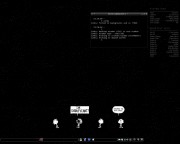
I've never touched it, but I have a look-a-like I modified.
In the first post it says to:
- Create a directory in /home called /Conky
- Create an empty file called; conkymain:
Code:
gedit ~/Conky/conkymain
- Paste a conky file from one of the posts in the threads above that you like into that empty file and save it.
don't forget #3 - you need to create the file, Also pasting a conky into that open file will not guarantee it will work correctly, but it will get you started.
conky --help
Code:
12:50:51 ~
$ conky --help
Usage: conky [OPTION]...
Conky is a system monitor that renders text on desktop or to own transparent
window. Command line options will override configurations defined in config
file.
-v, --version version
-q, --quiet quiet mode
-D, --debug increase debugging output, ie. -DD for more debugging
-c, --config=FILE config file to load
-C, --print-config print the builtin default config to stdout
e.g. 'conky -C > ~/.conkyrc' will create a new default config
-d, --daemonize daemonize, fork to background
-h, --help help
-a, --alignment=ALIGNMENT text alignment on screen, {top,bottom,middle}_{left,right,middle}
-f, --font=FONT font to use
-X, --display=DISPLAY X11 display to use
-o, --own-window create own window to draw
-b, --double-buffer double buffer (prevents flickering)
-w, --window-id=WIN_ID window id to draw
-x X x position
-y Y y position
-t, --text=TEXT text to render, remember single quotes, like -t '$uptime'
-u, --interval=SECS update interval
-i COUNT number of times to update Conky (and quit)
-p, --pause=SECS pause for SECS seconds at startup before doing anything
12:50:56 ~
$
tells is that you can use:
Code:
conky -c /path_to/conkyfile
or if you choose, you can use:
Code:
conky -c ~/conky/my_first_conky_by_borunco.txt
if you want to ... for example my current start-up script:
Code:
#!/bin/sh
# click to start, click to stop
if pidof conky | grep [0-9] > /dev/null
then
exec killall conky
else
sleep 3
conky -c ~/Conky/OB_Cal-br &
conky -c ~/Conky/OB_V_right &
conky -c ~/Conky/OB_VR2 &
(sleep 3s && wmctrl -s 2 && conky -c ~/Conky/OB_Win_remind-cal) &
exit
fi
Which is also assigned to my tint2 clock and OpenBox menu.
The first three are "sticky" on all desktops, the last one is not and only runs on my third desktop (wmctrl -s 2)




 Adv Reply
Adv Reply



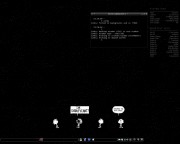


Bookmarks