This is my /boot/grub/menu.lst:
Code:
# menu.lst - See: grub(8), info grub, update-grub(8)
# grub-install(8), grub-floppy(8),
# grub-md5-crypt, /usr/share/doc/grub
# and /usr/share/doc/grub-doc/.
## default num
# Set the default entry to the entry number NUM. Numbering starts from 0, and
# the entry number 0 is the default if the command is not used.
#
# You can specify 'saved' instead of a number. In this case, the default entry
# is the entry saved with the command 'savedefault'.
# WARNING: If you are using dmraid do not use 'savedefault' or your
# array will desync and will not let you boot your system.
default 0
## timeout sec
# Set a timeout, in SEC seconds, before automatically booting the default entry
# (normally the first entry defined).
timeout 10
## hiddenmenu
# Hides the menu by default (press ESC to see the menu)
#hiddenmenu
# Pretty colours
color cyan/blue white/blue
#A splash image for the menu
#splashimage=(hd0,5)/boot/grub/splashimages/boot_splash.xpm.gz
## password ['--md5'] passwd
# If used in the first section of a menu file, disable all interactive editing
# control (menu entry editor and command-line) and entries protected by the
# command 'lock'
# e.g. password topsecret
## password --md5 $1$gLhU0/$aW78kHK1QfV3P2b2znUoe/
# password topsecret
#
# examples
#
# title Windows 95/98/NT/2000
# root (hd0,0)
# makeactive
# chainloader +1
#
# title Linux
# root (hd0,1)
# kernel /vmlinuz root=/dev/hda2 ro
#
#
# Put static boot stanzas before and/or after AUTOMAGIC KERNEL LIST
### BEGIN AUTOMAGIC KERNELS LIST
## lines between the AUTOMAGIC KERNELS LIST markers will be modified
## by the debian update-grub script except for the default options below
## DO NOT UNCOMMENT THEM, Just edit them to your needs
## ## Start Default Options ##
## default kernel options
## default kernel options for automagic boot options
## If you want special options for specific kernels use kopt_x_y_z
## where x.y.z is kernel version. Minor versions can be omitted.
## e.g. kopt=root=/dev/hda1 ro
## kopt_2_6_8=root=/dev/hdc1 ro
## kopt_2_6_8_2_686=root=/dev/hdc2 ro
# kopt=root=UUID=6baef251-3102-41f7-8321-b25dad76f6bb ro
## Setup crashdump menu entries
## e.g. crashdump=1
# crashdump=0
## default grub root device
## e.g. groot=(hd0,0)
# groot=(hd0,5)
## should update-grub create alternative automagic boot options
## e.g. alternative=true
## alternative=false
# alternative=true
## should update-grub lock alternative automagic boot options
## e.g. lockalternative=true
## lockalternative=false
# lockalternative=false
## additional options to use with the default boot option, but not with the
## alternatives
## e.g. defoptions=vga=791 resume=/dev/hda5
# defoptions=quiet splash vga=795
## should update-grub lock old automagic boot options
## e.g. lockold=false
## lockold=true
# lockold=false
## Xen hypervisor options to use with the default Xen boot option
# xenhopt=
## Xen Linux kernel options to use with the default Xen boot option
# xenkopt=console=tty0
## altoption boot targets option
## multiple altoptions lines are allowed
## e.g. altoptions=(extra menu suffix) extra boot options
## altoptions=(recovery) single
# altoptions=(recovery mode) single
## controls how many kernels should be put into the menu.lst
## only counts the first occurence of a kernel, not the
## alternative kernel options
## e.g. howmany=all
## howmany=7
# howmany=1
## should update-grub create memtest86 boot option
## e.g. memtest86=true
## memtest86=false
# memtest86=true
## should update-grub adjust the value of the default booted system
## can be true or false
# updatedefaultentry=false
## should update-grub add savedefault to the default options
## can be true or false
# savedefault=false
## ## End Default Options ##
title Ubuntu 8.04.1, kernel 2.6.24-19-generic
root (hd0,5)
kernel /boot/vmlinuz-2.6.24-19-generic root=UUID=6baef251-3102-41f7-8321-b25dad76f6bb ro quiet splash
initrd /boot/initrd.img-2.6.24-19-generic
quiet
title Ubuntu 8.04.1, kernel 2.6.24-19-generic (recovery mode)
root (hd0,5)
kernel /boot/vmlinuz-2.6.24-19-generic root=UUID=6baef251-3102-41f7-8321-b25dad76f6bb ro single
initrd /boot/initrd.img-2.6.24-19-generic
#title Ubuntu 8.04.1, kernel 2.6.24-16-generic
#root (hd0,5)
#kernel /boot/vmlinuz-2.6.24-16-generic root=UUID=6baef251-3102-41f7-8321-b25dad76f6bb ro quiet splash
#initrd /boot/initrd.img-2.6.24-16-generic
#quiet
#title Ubuntu 8.04.1, kernel 2.6.24-16-generic (recovery mode)
#root (hd0,5)
#kernel /boot/vmlinuz-2.6.24-16-generic root=UUID=6baef251-3102-41f7-8321-b25dad76f6bb ro single
#initrd /boot/initrd.img-2.6.24-16-generic
title Ubuntu 8.04.1, memtest86+
root (hd0,5)
kernel /boot/memtest86+.bin
quiet
### END DEBIAN AUTOMAGIC KERNELS LIST
# This is a divider, added to separate the menu items below from the Debian
# ones.
title Other operating systems:
root
# This entry automatically added by the Debian installer for a non-linux OS
# on /dev/sda1
title Windows Vista/Longhorn (Recovery)
root (hd0,0)
savedefault
makeactive
chainloader +1
title Vista
root (hd0,2)
savedefault
makeactive
chainloader +1
Okay, i rebooted and selected the Vista option, then it said that there was no boot manager and i needed to restart. But Grub is not broken.



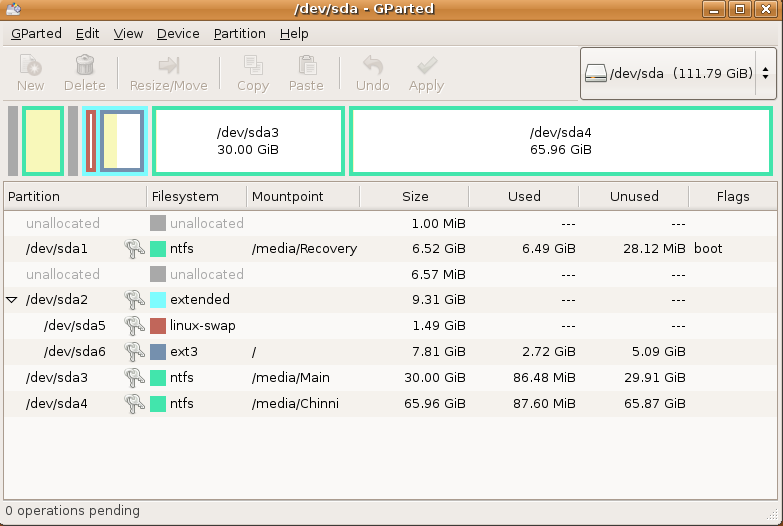

 Adv Reply
Adv Reply


 Hmmm, interesting. Windows comes with lots of booby traps doesn't it?
Hmmm, interesting. Windows comes with lots of booby traps doesn't it?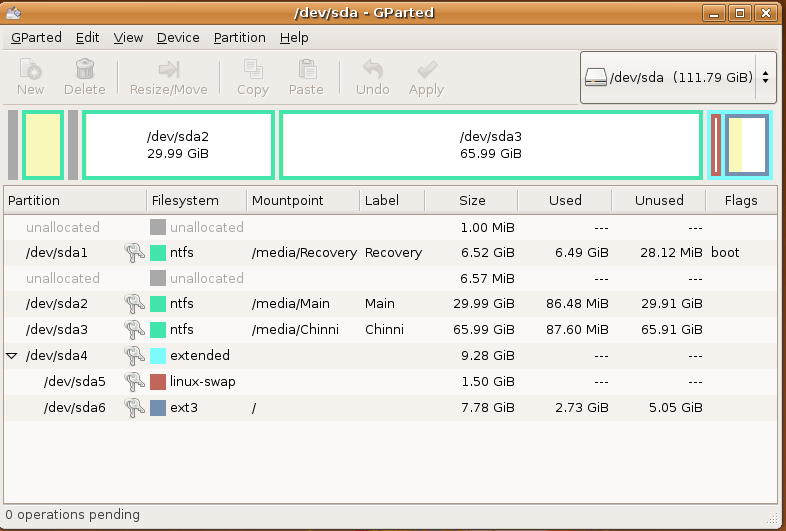


Bookmarks