I once reported that the CLP-310 worked without issues, however after reinstalling Ubuntu 8.10 amd64 I ran into
Uggy's problem he posted two weeks ago.
Here is my guide that works for me:
1. Go to the CLP-310 page of Samsung and download ALL driver archives:
- The Unified Linux Driver (UnifiedLinuxDriver.tar.gz, version 3.00.28)
- The smartpanel (smartpanel-2.00.34.tar.gz)
- The printer setting utility (psu-2.00.12.tar.gz)
2. Unpack all
# sudo tar -xvzf UnifiedLinuxDriver.tar.gz
# sudo tar -xvzf smartpanel-2.00.34.tar.gz
# sudo tar -xvzf psu-2.00.12.tar.gz
3. Install
# cd cdroot
# sudo ./autorun
Every time when the printer is plugged, Ubuntu will install the printer with a new name. This should make Ubuntu "easier" to use, but the effect is the opposite.
4. Remove all CLP-310 printers
- Go to System->Administration->Printing
- Delete all CLP-310 printers
5. Replug the printer
Ubuntu presents a pop-up with a small "Configure" button
6. Click on "Configure"
7. Select the driver to use
- Click on "Make and Model"
- Select printer from database -> "Samsung" (click Next)
- Select "Samsung CLP-310 Series (SPL-C)" (click Next)
- Select "Use the new PPD" so all settings are renewed
8. Print a test page and/or configure the printer

My guide may work for other Samsung printers and versions as well. For me getting the psu and smartpanel archive may have been important to solve the problem as it is the only thing I remember I changed in my procedure.
The smartpanel is hideous and annoying but it shows how much toner is left and if something is wrong, such as "paper mismatch" if you try to print A4 without configuring the printer
 PS: This tar/gzip problem is solved by Samsung. The new archives unpack as they should.
PS: This tar/gzip problem is solved by Samsung. The new archives unpack as they should.




 Adv Reply
Adv Reply


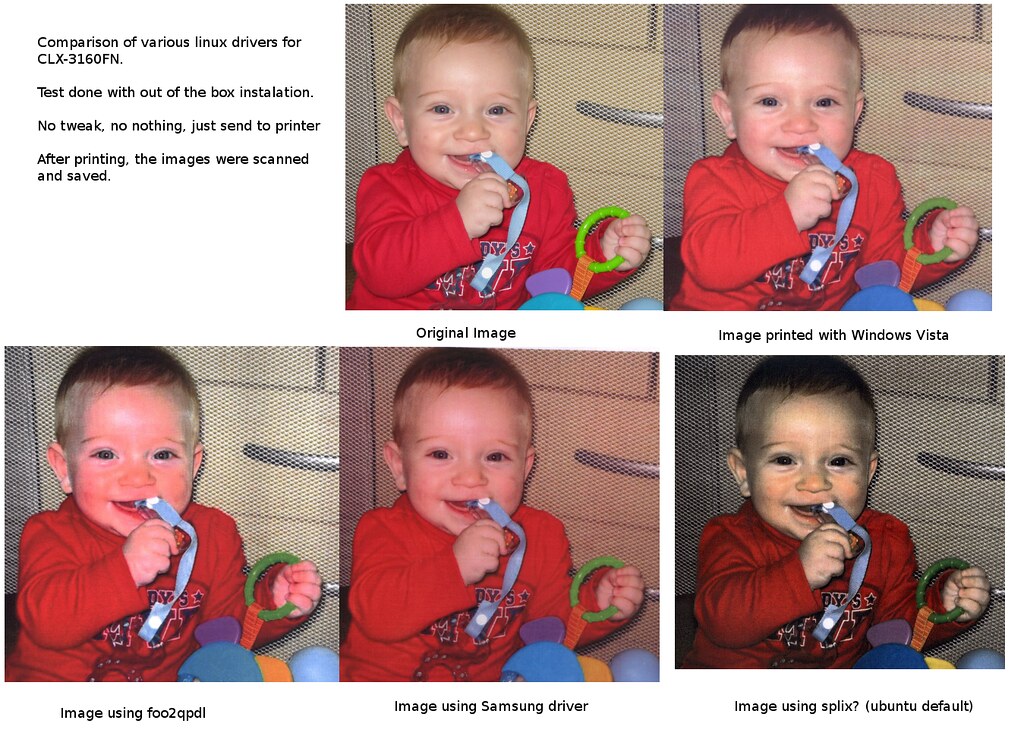

Bookmarks