here is a verison that lets you specift the max length of text returned when using the fsys and mount options
Code:
--partitions for conky by mrpeachy
conky_start=1
function conky_get_mounted_data(interval)
local updates=tonumber(conky_parse("${updates}"))
timer=(updates % interval)
if timer==0 or conky_start==1 then
fsys={}
size={}
used={}
avail={}
uperc={}
mount={}
local file = io.popen("df -h")
for line in file:lines() do
if string.find(line,"/dev/")~=nil then
local s,f,fs=string.find(line,"^([%d%a%p]*)%s")
table.insert(fsys,fs)
local s,f,sz=string.find(line,"%s*([%d%a%p]*)%s",f)
table.insert(size,sz)
local s,f,us=string.find(line,"%s*([%d%a%p]*)%s",f)
table.insert(used,us)
local s,f,av=string.find(line,"%s*([%d%a%p]*)%s",f)
table.insert(avail,av)
local s,f,up=string.find(line,"%s*([%d%a%p]*)%s",f)
table.insert(uperc,up)
local s,f,mn=string.find(line,"%s*([%d%a%p]*)%s*$",f)
table.insert(mount,mn)
end
end
file:close()
conky_start=nil
end--timed section
return ""
end
function conky_mount(n,d,c)--n=partition_number,d=data_type,c=number of characters to return
d=tostring(d)
n=tonumber(n)
c=tonumber(c) or 0
if d=="total" then
data=#fsys or 1
elseif d=="fsys" then
data=fsys[n] or ""
if c~=0 then
data=string.sub(data,1,c) or ""
end
elseif d=="size" then
data=size[n] or ""
elseif d=="used" then
data=used[n] or ""
elseif d=="free" then
data=avail[n] or ""
elseif d=="use%" then
data=uperc[n] or ""
elseif d=="mount" then
data=mount[n] or ""
if c~=0 then
data=string.sub(data,1,c) or ""
end
else
data="check data type"
end
return data
end--end main function
Code:
##instructions
##load script
lua_load ~/lua/mounted.lua
## first lua command below text:
## ${lua get_mounted_data interval}, where interval is a number. This starts data gathering
## to get output:
## ${lua mount partition_number data_type text_length}, where partition number is a number
## text_length is optional, lets you specify the max number of characters the function returns. only affects fsys and mount data options
## data_type can be
## total - shows total number of partitions mounted, requires a partition_number also, use 1, could be used in an if_match
## fsys - shows filesystem
## size - shows space used in appropriate units
## free - shows free space in appropriate units
## use% - shows % used
## mount - shows mountpoint
TEXT
CPU %: ${cpu cpu0} ${lua get_mounted_data 10}
TOTAL PARTITIONS MOUNTED: ${lua mount 1 total}
FSYS${goto 100}SIZE${goto 200}USED%${goto 300}MOUNT
${lua mount 1 fsys}${goto 100}${lua mount 1 size}${goto 200}${lua mount 1 use%}${goto 300}${lua mount 1 mount 10}
${lua mount 2 fsys}${goto 100}${lua mount 2 size}${goto 200}${lua mount 2 use%}${goto 300}${lua mount 2 mount 10}
${lua mount 3 fsys}${goto 100}${lua mount 3 size}${goto 200}${lua mount 3 use%}${goto 300}${lua mount 3 mount 10}
${lua mount 4 fsys}${goto 100}${lua mount 4 size}${goto 200}${lua mount 4 use%}${goto 300}${lua mount 4 mount 10}
and bars

Code:
--partitions for conky by mrpeachy with bars
conky_start=1
function conky_get_mounted_data(interval)
local updates=tonumber(conky_parse("${updates}"))
timer=(updates % interval)
if timer==0 or conky_start==1 then
fsys={}
size={}
used={}
avail={}
uperc={}
mount={}
local file = io.popen("df -h")
for line in file:lines() do
if string.find(line,"/dev/")~=nil then
local s,f,fs=string.find(line,"^([%d%a%p]*)%s")
table.insert(fsys,fs)
local s,f,sz=string.find(line,"%s*([%d%a%p]*)%s",f)
table.insert(size,sz)
local s,f,us=string.find(line,"%s*([%d%a%p]*)%s",f)
table.insert(used,us)
local s,f,av=string.find(line,"%s*([%d%a%p]*)%s",f)
table.insert(avail,av)
local s,f,up=string.find(line,"%s*([%d%a%p]*)%s",f)
table.insert(uperc,up)
local s,f,mn=string.find(line,"%s*([%d%a%p]*)%s*$",f)
table.insert(mount,mn)
end
end
file:close()
conky_start=nil
end--timed section
return ""
end
function conky_mount(n,d,c)--n=partition_number,d=data_type,c=number of characters to return
d=tostring(d)
n=tonumber(n)
c=tonumber(c) or 0
if d=="total" then
data=#fsys or 1
elseif d=="fsys" then
data=fsys[n] or ""
if c~=0 then
data=string.sub(data,1,c) or ""
end
elseif d=="size" then
data=size[n] or ""
elseif d=="used" then
data=used[n] or ""
elseif d=="free" then
data=avail[n] or ""
elseif d=="use%" then
data=uperc[n] or ""
elseif d=="mount" then
data=mount[n] or ""
if c~=0 then
data=string.sub(data,1,c) or ""
end
else
data="check data type"
end
return data
end--end main function
require 'cairo'
function conky_mbar(m,x,y,w,h,c)
if conky_window == nil then return end
local cs = cairo_xlib_surface_create(conky_window.display, conky_window.drawable, conky_window.visual, conky_window.width, conky_window.height)
local cr = cairo_create(cs)
--################################
local m=tonumber(m)
if m<=#fsys then
local x=tonumber(x)+0.5
local y=tonumber(y)+0.5
local w=tonumber(w) or 100
local h=tonumber(h) or 20
local c=tonumber(c) or 0xffffff
local perc=tonumber(string.sub(uperc[m],1,string.len(uperc[m])-1))
local blen=(w/100)*perc
cairo_set_source_rgba(cr,((c/0x10000) % 0x100)/255,((c/0x100) % 0x100)/255,(c % 0x100)/255,1)
cairo_set_line_width (cr,h)
cairo_rectangle (cr,x,y,blen,h)
cairo_fill (cr)
--cairo_set_source_rgba(cr,1,1,1,1)
cairo_set_line_width (cr,1)
cairo_rectangle (cr,x,y,w,h)
cairo_stroke (cr)
end
--################################
cairo_destroy(cr)
cairo_surface_destroy(cs)
cr=nil
return ""
end--end main function
Code:
##instructions
##load script
lua_load ~/lua/mounted.lua
## first lua command below text:
## ${lua get_mounted_data interval}, where interval is a number. This starts data gathering
## to get output:
## ${lua mount partition_number data_type text_length}, where partition number is a number
## text_length is optional, lets you specify the max number of characters the function returns. only affects fsys and mount data options
## data_type can be
## total - shows total number of partitions mounted, requires a partition_number also, use 1, could be used in an if_match
## fsys - shows filesystem
## size - shows space used in appropriate units
## free - shows free space in appropriate units
## use% - shows % used
## mount - shows mountpoint
## to get a bar
## ${lua mbar mount_number x y width height color}
## x and y coordinates are from top left of conky window
TEXT
CPU %: ${cpu cpu0} ${lua get_mounted_data 10}
TOTAL PARTITIONS MOUNTED: ${lua mount 1 total}
FSYS${goto 100}SIZE${goto 200}USED%${goto 300}MOUNT
${lua mount 1 fsys}${goto 100}${lua mount 1 size}${goto 200}${lua mount 1 use%}${goto 300}${lua mount 1 mount 10}
${lua mbar 1 10 62 300 10 0xffffff}
${lua mount 2 fsys}${goto 100}${lua mount 2 size}${goto 200}${lua mount 2 use%}${goto 300}${lua mount 2 mount 10}
${lua mbar 2 10 90 300 10 0xffffff}
${lua mount 3 fsys}${goto 100}${lua mount 3 size}${goto 200}${lua mount 3 use%}${goto 300}${lua mount 3 mount 10}
${lua mbar 3 10 118 300 10 0xffffff}
${lua mount 4 fsys}${goto 100}${lua mount 4 size}${goto 200}${lua mount 4 use%}${goto 300}${lua mount 4 mount 10}
${lua mbar 4 10 148 300 10 0xffffff}




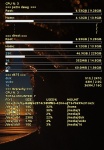

 Adv Reply
Adv Reply









Bookmarks